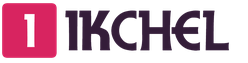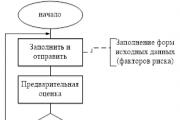Today on the Internet you can find dozens of programs whose authors promise that your computer will almost “take off” after using them. In most cases, it will work the same, it’s good if you are not rewarded with a dozen advertising modules (which are embedded in the browser without your knowledge).
However, many utilities will honestly clean your disk of debris and perform disk defragmentation. And it is quite possible that if you have not performed these operations for a long time, your PC will work a little faster than before.
However, there are utilities that can actually speed up your computer somewhat by setting the optimal Windows settings and configuring your PC properly for a particular application. I have tried some of the programs. I want to tell you about them. The programs were divided into three corresponding groups.
Speeding up your computer for games
By the way, before recommending utilities to improve performance in games, I would like to make a small remark. First, you need to update the drivers for your video card. Second, configure them accordingly. This will make the effect many times greater!
Game Buster
In my humble opinion, this utility is one of the best of its kind! The authors got excited about one click in the description of the program (by the time you install and register, it will take 2-3 minutes and a dozen clicks) - but it works really quickly.
Possibilities:
- Brings Windows OS settings (the utility supports versions XP, Vista, 7, 8) to optimal for running most games. Thanks to this, they begin to work somewhat faster than before.
- Defragments folders with installed games. On the one hand, this is a useless option for this program (after all, Windows even has built-in defragmentation tools), but honestly, how many of us defragment regularly? And the utility will not forget, if, of course, you install it...
- Diagnoses the system for various vulnerabilities and non-optimal parameters. It’s quite a necessary thing; you can learn a lot of interesting things about your system...
- Game Buster allows you to save videos and screenshots. Convenient, of course, but it’s better to use the Fraps program for these purposes (it has its own super fast codec).
Conclusion: Game Buster is a necessary thing and if the speed of your games leaves much to be desired, definitely try it! In any case, I personally would start optimizing the PC with it!
Game Gain
A shareware program for setting hidden operating system settings. To do this, this utility needs to know a few things about your PC:
- its processor (for example, I have AMD in the screenshot);
- Windows OS (In the example above, version 8, but keep in mind that the utility also supports others).
If the program has correctly identified your OS and processor, then press just one button - “Optimize”. In half a minute, the result is ready!
Conclusions: after running the utility, it cannot be said that the computer began to work much faster, but in combination with other utilities it gives results. It would be wrong not to mention it in this article. By the way, this utility has a paid version, which has a super Fast mode (we could not test it).
Game Accelerator
Game Accelerator is a pretty good program for accelerating games. However, in my opinion it has not been updated for a long time. For a more stable and smooth process, the program optimizes the Windows OS and hardware. The utility does not require specific knowledge from the user, etc. - just run it, save the settings and minimize it to tray.
Advantages and features:
- Several operating modes: hyper-acceleration, cooling, setting up the game in the background;
- defragmentation of hard drives;
- "fine" tuning of DirectX;
- optimization of resolution and frame rate in the game;
- laptop energy saving mode.
Conclusion: the program has not been updated for a relatively long time, but at one time, around 10 years ago, it helped make your home PC faster. In its use it is very similar to the previous utility. By the way, it is recommended to use it in conjunction with other utilities for optimizing and cleaning Windows from junk files.
Game Fire
"Fire game" translated into great and mighty.
In fact, it is a very, very interesting program that will help make your computer faster. Includes options that are simply not available in other analogues (by the way, there are two versions of the utility: paid and free)!
Advantages:
- switching your PC to turbo mode for games in one click (super!);
- optimizing Windows and its settings for optimal performance;
- defragmentation of game folders for faster access to files;
- automatic prioritization of applications for optimal game performance, etc.
Conclusion: in general, an excellent “combine” for those who like to play. I definitely recommend testing and familiarizing yourself with it. I really liked the utility!
Programs for cleaning your hard drive from junk
I think it’s no secret that over time a large number of temporary files accumulate on the hard drive (they are also called “junk”). The fact is that when the operating system (and various applications) operate, they create files that they need at a certain point in time, then they delete them, but not always. As time goes by, there are more and more such undeleted files, the system begins to “slow down”, trying to sort out a bunch of unnecessary information.
Therefore, sometimes the system needs to be cleaned of such files. This will not only save space on your hard drive, but also speed up your computer, sometimes significantly!
And so, let's look at the top three (in my subjective opinion)...
Glary Utilities
This is simply a super-combine for cleaning and optimizing your computer! Glary Utilities allows you not only to clear your disk of temporary files, but also to clean and optimize the system registry, optimize memory, backup data, clear your website history, defragment the HDD, get system information, etc.
What’s most pleasing: the program is free, frequently updated, contains everything you need, plus it’s in Russian.
Conclusion: an excellent complex; if you regularly use it together with some utility for speeding up games (from the first point), you can achieve very good results.
Wise Disk Cleaner
This program, in my opinion, is one of the fastest for cleaning your hard drive from various and unnecessary files: cache, browsing history, temporary files, etc. Moreover, it does nothing without your knowledge - first the system scan process occurs, then it informs you by removing what, how much space can be gained, and then the unnecessary is removed from the hard drive. Very comfortably!
Advantages:
- free + with Russian language support;
- there is nothing superfluous, laconic design;
- fast and meticulous work (after this it is unlikely that another utility will be able to find anything on the HDD that can be deleted);
- Supports all versions of Windows: Vista, 7, 8, 8.1.
CCleaner
Probably one of the most popular PC cleaning utilities, not only in Russia, but also abroad. The main advantage of the program is its compactness and high degree of Windows cleaning. Its functionality is not as rich as Glary Utilites, but in terms of removing “garbage” it can easily compete with it (and perhaps even win).
Main advantages:
- free with Russian language support;
- fast work speed;
- support for popular versions of Windows (XP, 7,8) 32 and 64 bit systems.
I think even these three utilities will be more than enough for most. By choosing any of them and regularly optimizing, you can significantly increase the speed of your PC.
Windows optimization and settings
In this subsection I would like to include programs that work in combination: i.e. check the system for optimal parameters (if they are not specified, set them), configure applications correctly, set the necessary priorities for various services, etc. In general, programs that will carry out the entire complex of optimization and settings of the OS for more productive work.
By the way, out of all the variety of such programs, I liked only two. But they do improve PC performance, sometimes significantly!
Advanced SystemCare 7
What is immediately captivating about this program is its focus on the user, i.e. you don’t have to deal with long settings, read a mountain of instructions, etc. Installed, launched, clicked analyze, then agreed with the changes that the program proposed to make - and voila, the garbage is removed, with registry errors corrected, etc. it becomes an order of magnitude faster!
Anyone who has thought about why their computer starts to slow down while working knows what optimization is and how it happens. Manually configuring the OS, which leads to the least load on processes and frees up resources, is a very labor-intensive procedure. In addition, it is always possible to miss something or configure it incorrectly. This is why optimization programs exist.
Why do we need Windows optimization programs?
Optimization programs perform a whole bunch of tasks, since improving system performance is a whole set of actions consisting of a voluminous list. The main areas of application operation can be divided into categories:
- cleaning the Windows disk and registry from garbage and minor errors;
- defragmentation of hard disk partitions;
- search and update drivers;
- optimization of system settings, parameters, services and startup;
- restriction of internal Windows programs: information collectors for analysis, Windows Store and others;
- other optimizing settings.
All of the above can be done manually and spend a couple of hours on it. Or you can trust the software and complete all the optimization processes in a few minutes, with almost no mouse or keyboard clicks. We can say that optimization programs are needed to improve the operation of the operating system, as well as make it easier for the user to maintain the PC.
The author often uses optimization programs, but still does not trust them one hundred percent. The fact is that some utilities may miss important points in optimization. For example, there is no application that is focused on disabling services; all programs clean this segment superficially, without much analysis. There are also problems with some internal restrictions for applications. Therefore, advice from the author: trust, but check and do not be lazy to take part in the optimization personally.
The best programs to optimize your computer on Windows 10
With optimization like in boxing - I bet on the wrong boxer and went down the drain. At the same time, it doesn’t matter how young and strong he is, for the most part, skills and experience decide. In the software market, everything is similar: you can only trust proven luminaries. Otherwise, you may not only not optimize anything, but even get a virus or miner program.
CCleaner
CCleaner is one of the best optimization programs, the main focus of which is cleaning the disk and registry from garbage. Also, a convenient interface for managing installed programs, a separate item for setting up Windows startup and several other features have been added to the program’s functionality.
The CCleaner program is aimed at cleaning the disk and registry from garbage
Program features:
- removing all traces of user activity on the computer;
- a registry check that includes everything from invalid file extensions to erroneous shortcut paths;
- removing even standard Windows applications without additional conditions such as disabling the service;
- making changes to startup;
- disk error analysis;
- search for duplicate files;
- erasing information on the disk.
Pros of the program:
- The free version of the program differs from the paid version only in the possibility of technical support;
- small size and high productivity;
- very easy to understand interface;
- application speed;
- the ability to analyze the disk for occupied space.
Disadvantages of the program:
- no significant ones were found.
AVG PC TuneUp
AVG PC TuneUp is a shareware platform that contains about thirty different utilities for optimizing system performance. German developers have tried to remove as much as possible all possible causes of PC slowdown. In addition, the program contains a Turbo mode: unnecessary Windows processes are temporarily disabled for maximum system performance.
 AVG PC TuneUp is an entire platform that contains a set of 30 utilities for optimizing Windows
AVG PC TuneUp is an entire platform that contains a set of 30 utilities for optimizing Windows Program features:
- freeing up disk space by cleaning unnecessary data from browsers, Store and other applications;
- Turbo mode, which temporarily disables unnecessary system processes;
- analysis of unused programs;
- cleaning the registry;
- finding and eliminating disk errors;
- configure hidden Windows 10 settings and much more.
Pros of the program:
- almost a complete set of utilities for operating system maintenance and optimization;
- Turbo mode, which has no analogues in other products;
- PC operation and evaluation in real time;
- detailed reports on all operations performed;
- constant updating of the program;
- automatic execution by service processes.
Disadvantages of the program:
- The utility is very expensive compared to its analogues; in addition, you cannot purchase a permanent license. Temporary use for 1190 rub. in year.
Video: AVG PC TuneUp review
Auslogics BoostSpeed
Auslogics BoostSpeed is a very powerful operating system optimization software platform. The application contains many built-in utilities for fine-tuning the system, as well as testing its individual components.
 Auslogics BoostSpeed is a very powerful operating system optimization software platform
Auslogics BoostSpeed is a very powerful operating system optimization software platform Program features:
- deep cleaning of the disk and registry from garbage;
- own defragmentation manager;
- fixing registry errors with the ability to create backup copies of data;
- the ability to recover deleted files;
- speeding up your Internet connection;
- disabling unnecessary services and optimizing Windows startup settings.
Pros of the program:
- stable operation of all built-in utilities;
- work in real time;
- “Advisor” that will tell you which settings are best to change to free up disk space, security and speed up the system.
Disadvantages of the program:
- no significant ones were found.
Video: review of the Auslogics BoostSpeed program
Glary Utilities
Glary Utilities is another representative of the family of optimization programs that work in one click. The application is a platform to which several utilities are attached under a common interface.
 Glary Utilities - representative of complex optimization programs
Glary Utilities - representative of complex optimization programs Program features:
- removing garbage and temporary files;
- fixing the registry, as well as finding incorrect shortcuts;
- optimization of RAM in real time;
- erasing disk sectors;
- analysis of the hard drive for irrational use of space;
- built-in manager for uninstalling programs.
Pros of the program:
- convenient and friendly interface;
- ease of use: you can run a complex task, or you can use individual utilities;
- the ability to quickly launch via the tray icon;
- different program design themes.
Disadvantages of the program:
- no significant ones were found.
Video: overview of the Glary Utilities program
System Mechanic
System Mechanic is a large package of applications for optimizing and improving the performance of Windows. It has up to 50 utilities in its arsenal, depending on the edition. The program began its life in 1998, and has several patented technologies, for example, automatic recovery of Windows components.
 System Mechanic is a large package of applications for optimizing and improving the performance of Windows
System Mechanic is a large package of applications for optimizing and improving the performance of Windows Program features:
- cleaning the registry from errors and incorrect paths;
- deleting old files that remained due to program activities;
- optimization of RAM with removal of unnecessary processes;
- improved hard drive defragmentation;
- fix internet connection and much more.
Pros of the program:
- patented developments in OS optimization;
- improvement in almost every area of Windows operation;
- reliability and efficiency in operation;
- built-in and convenient task scheduler;
- small size with maximum functions.
Disadvantages of the program:
- the program has only an English interface;
- at first glance it is a little difficult to manage, in addition, there is no “Fix in 1 click” function.
Video: overview of the System Mechanic program
MAGIX PC Check & Tuning
MAGIX PC Check & Tuning 2016 is a software package that allows you to quickly and efficiently maintain your operating system and improve its performance. Moreover, one program can analyze the operation of six computers simultaneously.
 MAGIX PC Check & Tuning 2016 is a software package to improve the operating system
MAGIX PC Check & Tuning 2016 is a software package to improve the operating system Program features:
- removing traces of browser activity;
- built-in defragmenter;
- High Speed mode, to speed up certain processes;
- comprehensive OS optimization;
- search and install the latest versions of device drivers.
Pros of the program:
- setting up energy saving;
- installing the program on six computers with one license;
- own file manager;
- friendly interface.
Disadvantages of the program:
- no significant ones were found.
Video: review of the MAGIX PC Check & Tuning program
Wise Care 365
Wise Care 365 is a program for optimizing and protecting your PC from data loss. The main focus of the application is cleaning the claim and registry, as well as removing traces of being on the Internet. The program has a built-in firewall to prevent penetration into the computer environment.
 Wise Care 365 is a program for optimizing and protecting your PC from data loss
Wise Care 365 is a program for optimizing and protecting your PC from data loss Program features:
- deep cleaning of the registry and hard drive;
- preventing unauthorized access to PC files;
- clearing cache and temporary files;
- deleting website browsing history;
- recovery of deleted data.
Pros of the program:
- launch all scanning components in one click;
- high speed;
- creating backups before cleaning;
- automatic program update.
Disadvantages of the program:
"Computer Accelerator" is a program for deep cleaning of your computer. Program features:
- built-in task scheduler;
- deep registry cleaning, including scanning shortcut paths, dll libraries and much more;
- startup management;
- monitoring the hard drive for damaged sectors or files;
- provision of reports.
Pros of the program:
- convenient and simple interface;
- high speed scanning and error correction;
- Trial version available;
- providing reports on the work done.
Disadvantages of the program:
- no significant ones were found.
Video: review of the Computer Accelerator program
Choosing an optimization program is not as simple as it might seem at first glance. Most applications specialize in a narrow area of application, so it is better to use them comprehensively across several programs at the same time.
If we talk about the good operation of a computer system, it is worth noting that, along with computer diagnostic programs, free computer optimization programs, most often called tweakers, have become very widespread. Optimizing your computer is very important! The speed of the computer itself and the longevity of the system depend on computer optimization. You can download these applications for computer optimization for free on our website in this section. Our computer optimization programs, which you can download for free, will help you optimize your computer at a professional level. Computer optimization utilities, which can be downloaded for free here, allow you to fine-tune many Windows system parameters, provide comprehensive error correction, and increase performance to a fairly high degree. Downloading software to optimize the system is the most correct and logical solution.
Among the optimizers that can be downloaded for free on our website, you can find many specialized utilities or entire software packages that combine all the capabilities of tweakers created for a particular task. Each file that you decide to download for free has been thoroughly checked, so if you decide to download something from us, you don’t have to worry about security.
If we talk about what optimization of computer and Windows operation is, then it is absolutely impossible to give an unambiguous definition to this. This is due, first of all, to the fact that there are a lot of directions in Windows optimization processes. Therefore, an inexperienced user may have a question about what exactly to download for optimization. This includes anti-virus protection, ensuring information confidentiality, correcting errors in the Windows system registry, optimizing Internet connection settings, deleting unnecessary files or duplicates, installing the latest versions of device drivers, disk defragmentation, cleaning traces of work on the World Wide Web by deleting temporary files, and much more. other. To solve each of these problems there is software, which can be downloaded for free on our website.
A modern computer or laptop with the Windows operating system on board is a type of device that even with careful installation or removal of programs, surfing the World Wide Web, or the desire to download certain files, an unnecessary amount of information still accumulates and errors occur, as a result of which, The entire Windows system begins to slow down over time. Computer optimization programs are designed to speed up its operation. Most software packages that include cleaning and optimizing your computer are distributed completely freely; you can download such applications for free anywhere. Our section allows each user to download such software. Moreover, most of them have several main categories and criteria by which the computer is optimized. The best way to study all the products in detail is to first download them and try out all the functions in action.
First of all, it is necessary to note the optimization and defragmentation of the Windows system registry. And for these purposes you can download the necessary software for free in this section! Often, precisely because of the presence of incorrect and outdated entries in it, as well as many errors, the system itself requires much more time to load or launch a particular software component. Along the way, it is worth noting the management of startup items and background services. Windows autostart can also take quite a long time if there are too many services present there, not to mention those processes that are constantly in the computer’s memory and are not visible to the user. In addition, defragmentation of hard drives speeds up access to the most frequently used programs, allowing you to move such files to the fastest areas of the hard drive.
With regard to the Internet connection, traces of work and the presence of temporary files, optimization allows you to achieve the installation of optimal parameters, excluding the rapid loading of recently visited pages and the transfer of information, say, about your search queries to the corresponding servers of these services. Well, with anti-virus software and its role in system optimization, perhaps everything is clear.
As mentioned above, many programs for optimizing Windows and your computer can be downloaded for free. On our website, in the corresponding section, the best programs for optimizing your computer are presented. As for the Internet, many users search using queries like “computer optimization program”, “free computer optimization programs”, “download computer optimization program”, “free computer optimization programs”, “free computer optimization program download” computer”, “computer cleaning and optimization”, “computer optimization free download” or “computer optimization and cleaning programs”. In the search results, you can view not only the optimization software products themselves, but also some descriptive articles explaining the basics of working with such utilities, and, of course, free downloads of products for optimizing your computer and its system (often Windows). But in most cases, tweakers that you decide to download for free have an automatic operating mode, although for experienced users there is a special advanced settings mode, usually called Advanced. We offer you a wide selection of utilities for system optimization, each of which can be downloaded completely free of charge. Having chosen a product for system optimization, you can safely decide to download it, since all software, including those for optimizing your computer, undergoes a thorough anti-virus scan and is completely safe, unlike many files that dubious sites offer to download.
What to do when Windows slows down
It is difficult to find a laptop or personal computer user who is completely satisfied with the performance of their system. Therefore, it is not surprising in the existence of various programs - optimizers and special applications designed to speed up PC operation as much as possible.
You shouldn’t expect fantastic results from their use, but such programs still bring real benefits. Based on the type of optimization, it is most convenient to divide them into the following groups:
- speed up Windows boot and system operation by stopping optional programs and services;
- automating driver update processes;
- providing computer cleaning- searching for and removing various garbage, consisting of temporary files and remnants of old programs;
- fixing system files;
- n normalizing the work of the hard drive.
Most of the activities for optimizing and cleaning a computer can be carried out using the built-in tools of the Windows operating system itself, but specialized software makes life easier for the average user, in some cases completely automating the optimization process. Developers of programs for cleaning your computer from accumulated debris and optimizing Windows operation are guided by the collective experience of the computer community and provide for performing only proven and safe actions. If there is a possibility of making dangerous changes, the current state of the system is remembered and they can be canceled if necessary.
The best programs to optimize Windows boot
Even a freshly installed operating system without any additional software does not use computer resources optimally. The fact is that due to the desire to provide Windows with the widest possible functionality, it also includes numerous services designed to interact with various equipment and implement special options. Moreover, in a number of cases their capabilities remain unclaimed. As a rule, such services start at system startup, increase boot time, occupy RAM, and consume CPU time.
Problem: When installing additional programs, the latter can either be registered in the startup folder or the corresponding registry sections, or add their own services to the system. For example, checking for version updates or activating the required module based on a specific event. The list of programs and services launched when Windows boots can be managed using standard tools, such as msconfig and services.msc, but third-party service utilities provide more extensive capabilities.
Solution: AutoRuns program
Russian interface: There is
Terms of distribution: FreeWare
One of the best programs in this class for optimizing Windows booting is from Sysinternals, which was once acquired by Microsoft. The utility displays absolutely all programs, services, drivers and other system components that are launched not only during boot, but also when users register or other events occur. Works in all versions of Windows, including 64-bit. Shows the properties of any found objects, paths and launch parameters, and the sequence in which they are processed by the operating system. By disabling irrelevant services and programs, the user can increase the loading speed of the OS, free up memory and computing resources of his machine, thereby increasing its performance.
Problem: A large number of applications starting at short intervals and with the same priority compete with each other for the processor's attention. Trying to “pull the blanket” to their side, they can significantly delay the process of completing the download and interfere with the user’s normal work. Standard Windows tools allow you to organize delayed launch of programs, for example, using the task scheduler, but this approach is quite labor-intensive. In addition, processes launched by the scheduler have low priority, which can be critical for individual applications. In this case, it also makes sense to use specialized software.
Solution: Autorun Organizer

Photo: chemtable.com
Latest version: 2.20
Russian interface: There is
Terms of distribution: FreeWare
The easy-to-use Autorun Organizer utility from ChemTable Software has proven itself well. It not only allows you to postpone for a while or completely cancel the startup of any application, but also keeps a startup log, displaying its latest entries in the corresponding panel. This approach provides a visual analysis of the results of changes made to the list of programs launched when the operating system starts. In addition, Autorun Organizer can check these applications for malware using the popular online service Virustotal.
Best programs
to automate driver updates
Problem: Surely many users have encountered a situation where the next update of a driver leads to a significant increase in system stability or performance. Given the large number of installed drivers for various PC or laptop components, as well as peripheral devices, regularly manually checking for updates will take too much time. The best solution in such a situation may be to use the appropriate utility.
Solution: IObit Driver Booster Program

Photo: ru.iobit.com
Latest version: 3.2
Russian interface: There is
Terms of distribution: FreeWare, paid version PRO (1500 RUR)
The program automatically creates and updates a list of drivers installed in the system, searches for new versions for them on the websites of official manufacturers and offers updating in one click. In addition, Driver Booster optimizes the parameters of some drivers to achieve maximum performance in games. The difference between the free and professional versions is that the latter supports more devices and creates a backup when updating.
The best programs for optimizing system performance
Problem: It often happens that literally a percentage of productivity is not enough for “complete happiness”. This is especially true for not the most modern hardware platforms and for running games of the latest generations on them. To some extent, the use of a specialized game optimizer can save the situation.
Solution: Razer Cortex (PC Game Booster)

Photo: is3.mzstatic.com
Latest version: 7.0.135
Russian interface: There is
Terms of distribution: FreeWare
The program can analyze running processes from the point of view of gaming applications and offer the most productive optimization options. When switching to acceleration mode, Game Booster suspends pre-specified background services and applications, and also releases and cleans unused RAM. The optimizer has flexible manual settings and a large database of ready-made profiles for specific games. In addition to performing basic functions, Razer Cortex is capable of broadcasting gameplay via streaming, creating videos, storing backups in the cloud and much more, providing avid gamers with a convenient, feature-rich environment.
The best programs to defragment your hard drive and optimize its performance
Problem: Information on a hard disk is stored in the form of interconnected blocks of a fixed size. When writing a file with a volume exceeding the size of one block, the drive electronics tries to select the next one in such a way that during the reading process it is accessed in the shortest possible time. If the best place is already taken, the closest available one is used. For simplicity, we believe that the optimal access speed option is when all the blocks are located back to back. But this situation is only possible when writing to a new or ordered drive. Periodic installation and uninstallation of various software, as well as the creation and deletion of a large number of temporary files on the hard drive systematically lead to fragmentation of its internal space, as a result of which the performance of the machine can be significantly reduced. There is only one way out here - regularly tidy up the placement of occupied and free blocks.
Solution 1:Standard operating system tools provide defragmentation measures (optimization for Windows 8 and higher) on their own, but there are several points here. Few people pay attention to the fact that, by default, these operations are automatically performed weekly after midnight. Of course, if the computer is running at the time. Nothing prevents the user from initiating HDD optimization or performing garbage collection on SSD using standard means. manual mode, unless he is interested in the advanced capabilities of third-party programs.
Solution 2: Defraggler Program

Photo: s43.radikal.ru
Latest version: 2.21
Russian interface: There is
Terms of distribution: FreeWare, paid version Professional ($24.95)
If additional bells and whistles are not needed, and the standard tools are not satisfactory for some reason, we recommend that you pay attention to the fairly simple Defraggler program from Piriform Ltd, which has a Microsoft gold certificate. The utility allows you to perform defragmentation at the folder level or even an individual file. It can work in normal or accelerated mode, can organize empty disk space to prevent fragmentation, and also has a special function for organizing the registry.
The best programs for cleaning your computer,
search and remove garbage, fix system files
Problem: The ideal case, from the point of view of the load on the system, is when all the necessary software is installed at the very beginning of its operation. Almost any installation of programs and their subsequent removal inevitably leaves behind “garbage” that affects performance in one way or another. This problem can be partially solved by using third-party uninstallers.
Solution: Revo Uninstaller

Photo: image.kg
Latest version: 1.95 FreeWare, 3.1.5 Pro
Russian interface: There is
Terms of distribution: FreeWare, paid PRO version ($39.25)
The application is a kind of cleaning “combine” with several operating modes. The most accurate uninstallation is carried out when the program was installed using Revo Uninstaller. The utility saves the state of the system “before” in its logs and logs changes “in progress”. If the software is already installed, the unique “hunter” mode will help. When it starts, a detailed scan of the system is performed, identifying all connections and dependent components. The free version has a simplified algorithm for this mode. Direct removal can also be performed using several options, from safe to advanced. In any case, the process precedes the creation of a restore point before uninstallation. In addition to performing basic functions, Revo Uninstaller is capable of removing unnecessary and temporary files, cleaning browsers, and managing applications that automatically launch when Windows boots.
Problem: The additional functionality of the Revo Uninstaller program is not able to fully replace both the startup management utilities already discussed and specialized tools for cleaning up garbage in the operating system.
Solution: CCleaner

Photo: fileuppo.com
Latest version: 5.16.5551
Russian interface: There is
Terms of distribution: FreeWare, paid versions Professional ($24.95) and Business ($39.95)
The utility is designed to search and remove any garbage that inevitably appears in the computer's memory during operation. First of all, this concerns the operation of the operating system itself: the recycle bin, temporary files, irrelevant logs, clipboard, memory dumps during failures and other remnants of activity. No less important for the optimal functioning of a computer or laptop is the correctness of the registry, in which outdated keys and entire branches are systematically accumulated that refer to no longer existing paths, libraries, programs, fonts, and so on. Another way to accumulate garbage is Internet surfing. CCleaner allows you to delete your browsing and download history, saved cookies, as well as the cache contents of all popular browsers. Finally, the utility is capable of cleaning up garbage after other programs that create temporary files during operation.
Solution: Wise Disk Cleaner

Photo: neowin.net

Photo: portablenews.ru
Latest version: 9.21
Russian interface: There is
Terms of distribution: FreeWare
Defragmentation (optimization) of the drive is only a side function of the utility, although it is performed using improved algorithms and with a visual display of the actions performed, unlike standard Windows tools. The advantage of WDC is the ability to clean the system of unused and temporary files, and this activity can be carried out both comprehensively and by individual categories of “garbage”. For example, unnecessary system files (the lion's share of them are Windows update installers), various auxiliary components of additional software, such as Microsoft Office, as well as the results of Internet surfing, stored in a large number of separate folders, the contents of which will never be accessed by browsers again. Of course, the launch of the utility can be scheduled at the most convenient time for the user, and the composition of the objects to be deleted is fully controlled.
The best universal system optimization programs
Along with utilities tailored to perform a limited range of tasks, many developers offer universal packages that allow for comprehensive system maintenance and optimization.
Auslogics BoostSpeed program

Photo: lunnygoroskop.ru
Latest version: 8.2.1.0
Russian interface: No
Terms of distribution: shareware (1350 RUR)
BoostSpeed from Auslogics is rightfully considered one of the most popular optimizers in this category. The package consists of 18 utilities, a brief list of their capabilities is as follows:
- cleaning and defragmenting disks, finding and correcting errors, freeing and organizing protected space;
- control of disk usage, search for duplicates, recovery of accidentally deleted files or their guaranteed destruction;
- monitoring and management of services, autostart, software uninstallation;
- cleaning and defragmenting the registry, fine-tuning system parameters, monitoring and redistributing system resources;
- managing browsers, browsing and download history, optimizing Internet connections.
The program is shareware, all functionality becomes available only after purchasing the commercial version. Another disadvantage of Auslogics BoostSpeed is the lack of localization of the latest version.
Advanced System Care Program

Photo: 3.bp.blogspot.com
Latest version: 9.2.0.1110
Russian interface: There is
Terms of distribution: FreeWare, paid versions Pro (1200 RUR) and Ultimate (2000 RUR)
A worthy alternative to the previous offer is the IObit product line, consisting of free, advanced and maximum packages. Commercial programs differ from each other only in the presence of an anti-virus module in the Ultimate version, built using BitDefender technologies and IObit’s own developments in the field of protecting computer systems from various threats. In addition, there is a mobile version of the package for Android OS. To the standard set of cleaning and optimization of the drive, registry, system resource management and other typical functionality, Advanced SystemCare Pro adds computer protection from spyware and adware, as well as eliminating gaps in the machine’s security system. Databases are updated using cloud technologies, and the corresponding modules are fully compatible with third-party antivirus programs.
What to do when your computer slows down? Typical problems and solutions
The computer may slow down for the following reasons:
The system disk is running low on free space. Install Wise Disk Cleaner and clean the system. Launch as needed.
The loading time of the operating system has noticeably increased. Use the CCleaner utility. If you suspect that the problem is caused by one of the recently installed programs, optimize startup using one of the appropriate tools. If necessary, remove the problematic application using the Revo Uninstaller utility. Use as needed.
Disk operations have slowed down. Defragment using Defraggler or Wise Disk Cleaner. Run periodically.
Servicing your system with the help of someone you like universal package- one of the best options. It has only one significant drawback - free versions of programs for optimizing Windows operation and for cleaning your computer from debris have greatly reduced functionality. But such a comprehensive program contains all the tools that you may need over time to keep your PC or laptop in perfect order. You just need to run it periodically, analyze problems and make decisions on proposed measures.
Many programs start automatically when you turn on your computer, causing your system to take longer to boot. In addition, these programs take up extra RAM and are not always needed by you.
When you turn on your computer, Windows downloads a selection of over 200 different fonts. You can disable unnecessary ones like this: “Start” - Control Panel - Design and Personalization - Fonts. Open the context menu with the right key and on the unnecessary font and select “Hide”.
Comic Sans only , only hardcore!
In the process of work, many temporary files are created daily on the hard drive, which somehow imperceptibly become permanent. They also greatly reduce the overall speed of your computer.
Regularly cleaning your computer will speed up the loading of the operating system and programs, and will also free up space on your hard drive.
To do this, just open My Computer - the partition with the operating system (usually Drive C:\) - the Windows folder - the Temp folder, and then delete all files and empty the Recycle Bin.
To optimize Windows, Microsoft developers have provided a built-in disk cleanup utility. It searches for and deletes junk files, such as temporary Internet files, distributions of installed programs, various error reports, and others.
Go to the Start menu - All Programs - Accessories - System Tools - Disk Cleanup.
After deleting unnecessary programs and files, start defragmenting the disk, i.e. regrouping files on your hard drive for maximum PC optimization.
Defragmentation can be done using Windows tools, or you can use special programs - this is a topic for a separate article.
The standard procedure will look like this - in Explorer, select the partition to defragment (for example, drive D:\) and right-click on it, in the menu that appears, open Properties and in the Tools tab, click “Defragment.”
A solid-state drive will help speed up the loading of the operating system and programs, the self-installation of which in a laptop we discussed in. If you don’t have enough money for a 500 GB SSD, it makes sense to purchase a disk at least to install the operating system - it will simply fly on the new SSD.
If your budget does not allow you to spend money on expensive SSD drives, you should not give up more traditional components. Installing an additional HDD will significantly improve PC performance.
So, if the hard drive is more than 85% occupied, the computer will work many times slower. In addition, installing an additional hard drive on your desktop PC yourself is even easier than an SSD.
RAM is used to process running programs. The more information you need to process, the more RAM you will need.
If there is not enough memory, the system begins to use hard disk resources, which leads to a critical slowdown of the computer and freezing of Windows.
Adding or replacing RAM sticks is not difficult. For a regular computer with a set of standard office programs, 4 GB of RAM is enough, and for a gaming PC you can think about 16 GB or higher.
Dust is computer enemy No. 2 (everyone knows that enemy No. 1 is). It prevents normal ventilation, which can cause PC components to overheat, slowing down the system. Extreme overheating of components can lead to their complete failure.
Turn off your computer at least half an hour before you start cleaning. Do not clean in synthetic clothing - friction may result in a static charge that can damage components. To remove static, touch the unpainted part of the central heating radiator.
Turn on the vacuum cleaner at low power and carefully remove dust from all parts of the PC. Particular attention should be paid to the power supply, processor cooler and video card, where most of the dust accumulates.